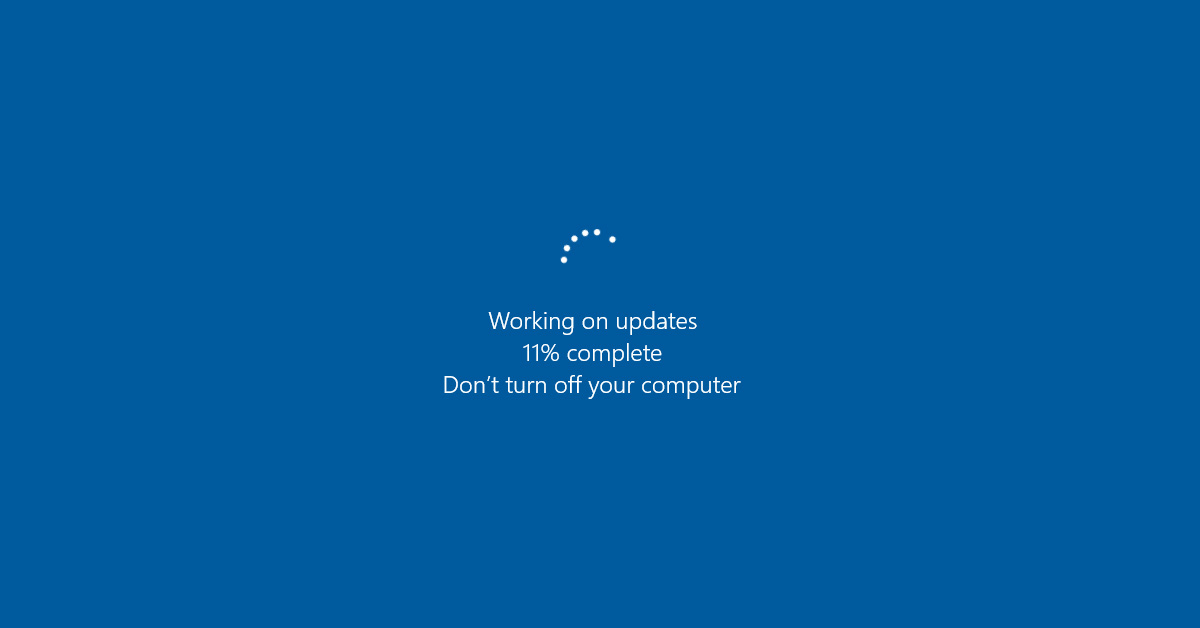Don’t switch off half way through the Upgrade!
Upgrading to Windows 10 can be of benefit to a lot of people. However, if you are running a small network with various bits of 3rd party software you may not want the upgrade to take place.
Microsoft have created a small program that now sits in the Taskbar (see above image) asking you to upgrade and it is this that often starts the upgrade before people realise what’s happening. It is best to disable this program and then, if at a later date you wish to upgrade, do it manually.
To disable the program there are many tools available. The following is just a suggestion and not a recommendation.
Go to and download <a href="http://ultimateoutsider.com/downloads/" target="_blank">GWX Control Panel</a>.
Install GWX Control Panel. Accept defaults and then run the program after the installation.
If the offending App (Windows 10 Upgrade) is running, you should see a screen like this:
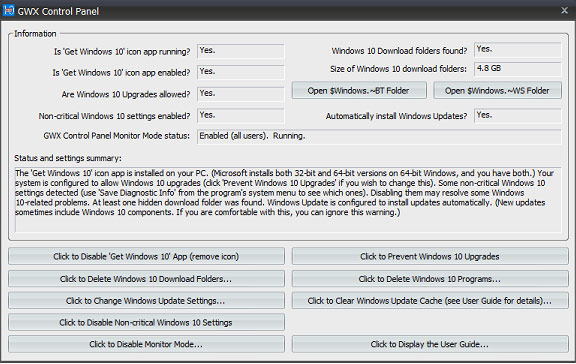
If any of those fields read Yes, that means you are currently vulnerable to Windows 10. Here’s how to fix it:
- Click the “Click to Disable ‘Get Windows 10’ App” button;
- Click the “Click to Prevent Windows 10 Upgrades” button;
- If you’re a completest, click the “Click to Disable Non-critical Windows 10 Settings” button.
If the upgrade does start whatever you do don’t try and stop it half way through. Let it finish and then before opening any programs or files roll it back to whatever you were using before.
To rollback once Windows 10 has completed the upgrade just click on the WINDOWS Icon, bottom left, and select “Settings”, Update & Security and then Recovery. The rollback process will start.