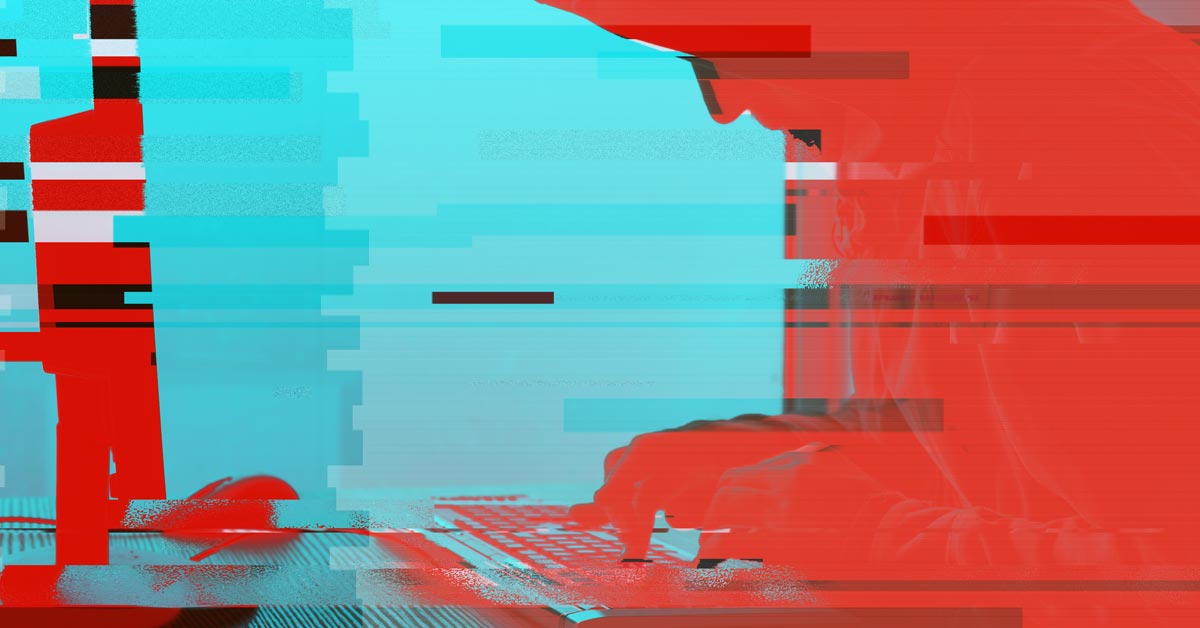The nasty Ransom-ware virus know as CryptoWall / CryptoLocker has just updated to version 4.0. You can protect your PC from this destructive virus by following the steps below. We have advised all our clients to do this and have posted the guide below to help others.
Step 1.
The first thing is to see if you already have CryptoProtect installed on your PC. Many of our existing clients will have this. To check if it is installed please click on ‘Start’ (the windows icon) and in the search box type ‘cryptoprevent’. As you type the results are shown and if it is already installed it will display in the list (see screen shot below).
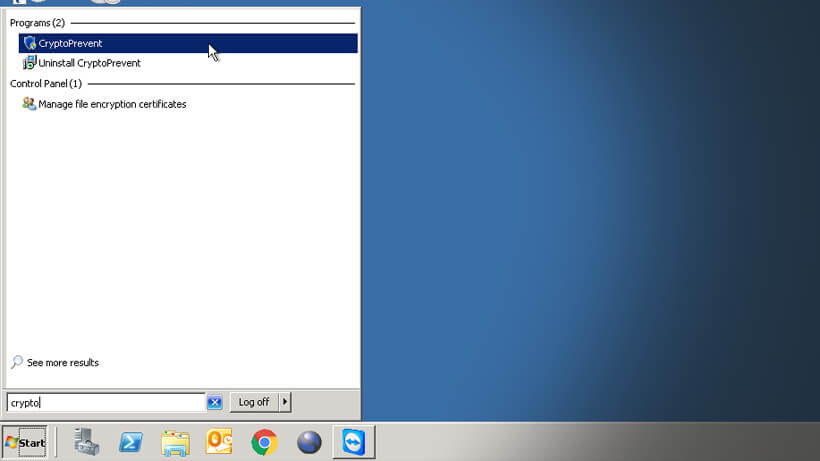
If it shows as installed click on ‘CryptoPrevent’ and the program will open. On the intro screen (see below) please click ‘OK’. If CryptoPrevent does not show up in your search results please skip to Step 2 below.
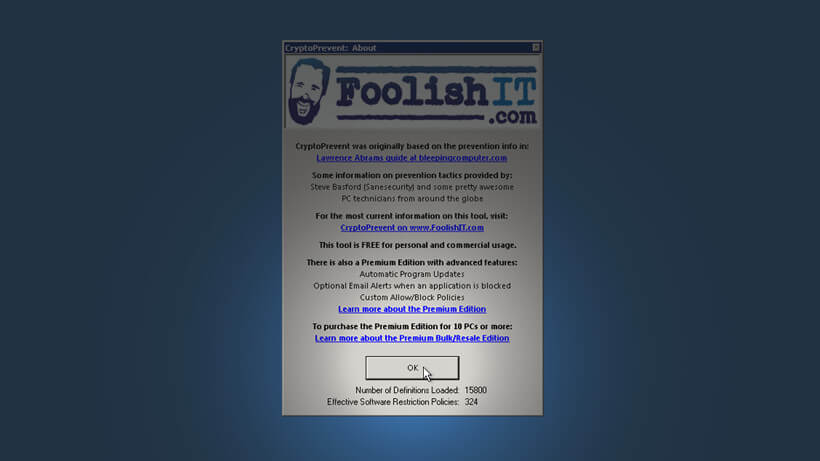
Once in the program itself, click ‘Updates’ in the menu running along the top. It should trigger a drop-down with one option labeled ‘Check for updates’. See screen below.
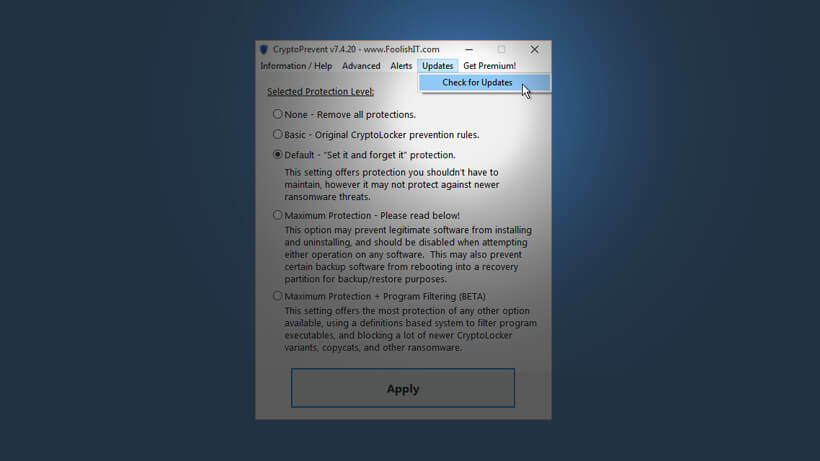
You should now see a message telling you there are updates available and if it is OK to install them. Click yes and follow the instructions. It will then ask you to apply the updates and request you restart your computer. We suggest you save anything you need to and restart your system as soon as possible.
Step 2.
If CryptoPrevent is not currently installed on your system please visit this website and download the executable. Once your download is complete a step-by-step guide to installation can be found in a previous blog post here.
Once you have completed installation please return to Step 1 of this guide.